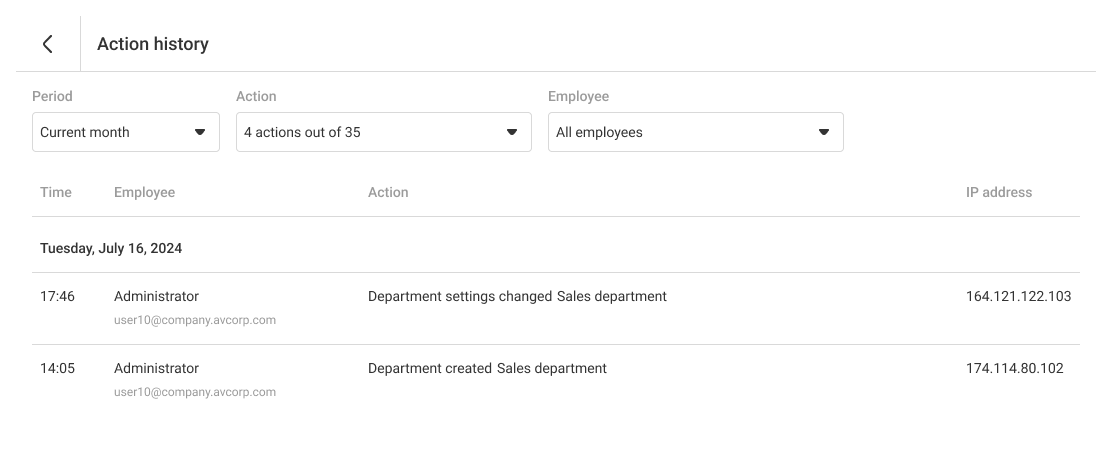Action History
In Action History, you can see which settings of Cloud PBX were changed, as well as who did it and when. You don't have to scroll through the change log for a long time to quickly find the records you need — use filters by period, employee and type of action.
For example, if you suspect that someone hacked an employee's account, then, in a couple of clicks, you can track the password change with the date, time and IP address from which the password was changed.
To see Action History, go to the More section — Safety — Action History.
Please note
Action History is only available to users with the Cloud PBX Administrator rights.Action History Features
Filter Actions for Any Period of Interest Within a Year
In Action history, you can filter calls for today, yesterday, this and last week or month in a couple of clicks, as well as select any period during the year.
Track History by Specific Employees and IP Addresses
The Employee filter displays all employees who performed actions in Cloud PBX during the selected period. You can set up a filter by one or by several employees at once. Changes to your Cloud PBX settings made by system administrators can be filtered by the System Administrator value.
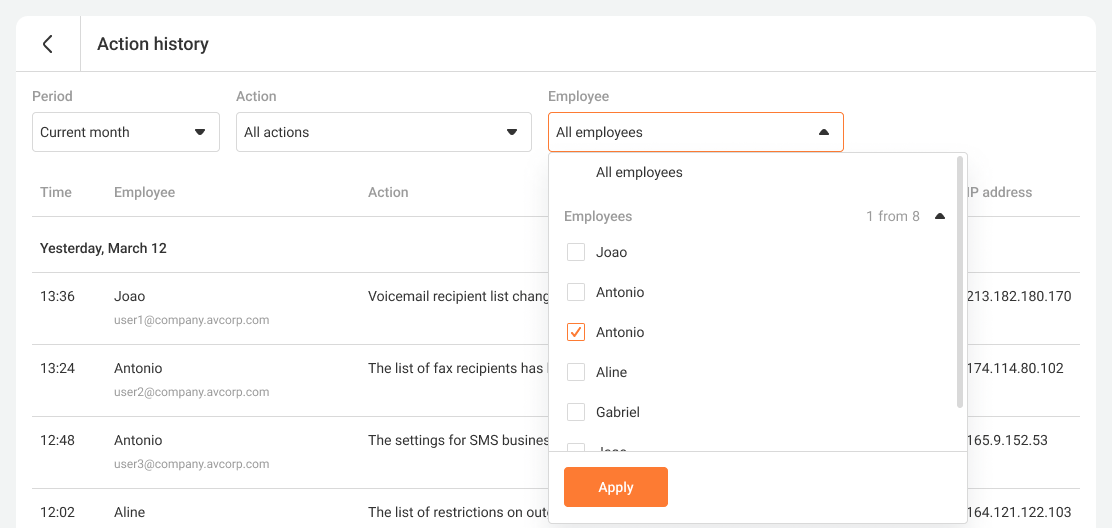
To filter actions by IP address, click the address of interest in the IP Address column.
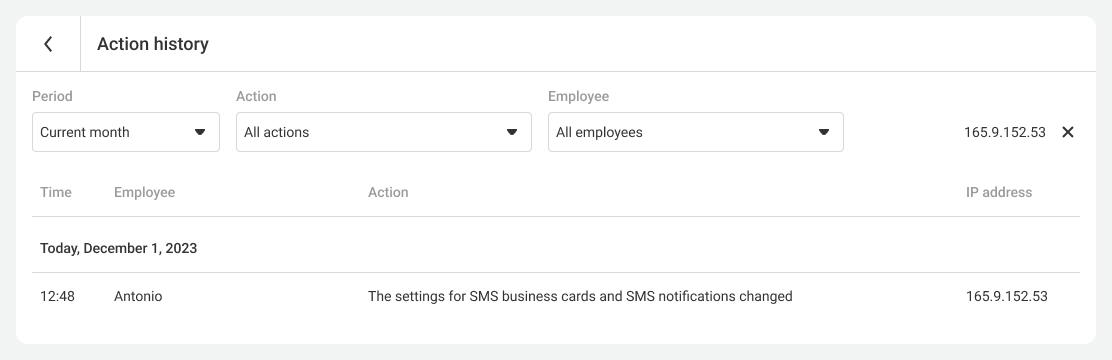
Please note
IP addresses of system administrators are not displayed in Action History. This information is useless to the manager — they do not know where the technical specialists of the telecom operator usually work from, and will not be able to identify suspicious IP addresses.Select Specific Actions That Interest You
The Action filter displays the actions that were made in Cloud PBX since the appearance of Action History.
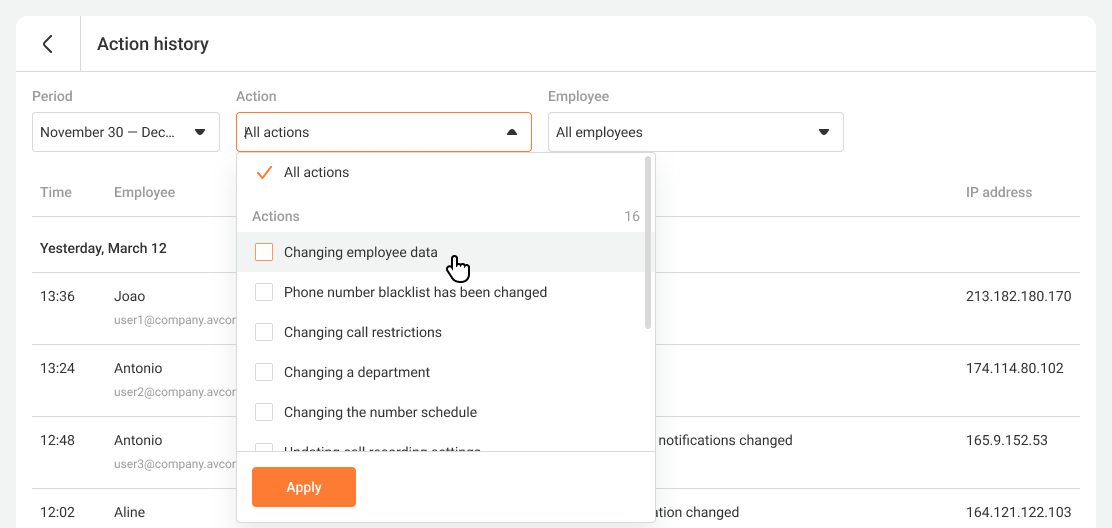
In the filter, you can find the history of actions related to changes in settings for:
- employees,
- departments,
- numbers,
- other SIP-PBXs,
- callback widgets,
- and more.
To find the required actions in the history, use the search. For example, if you want to see all changes to the department settings, type “department” in the search bar, mark all the actions you are interested in and click Apply.
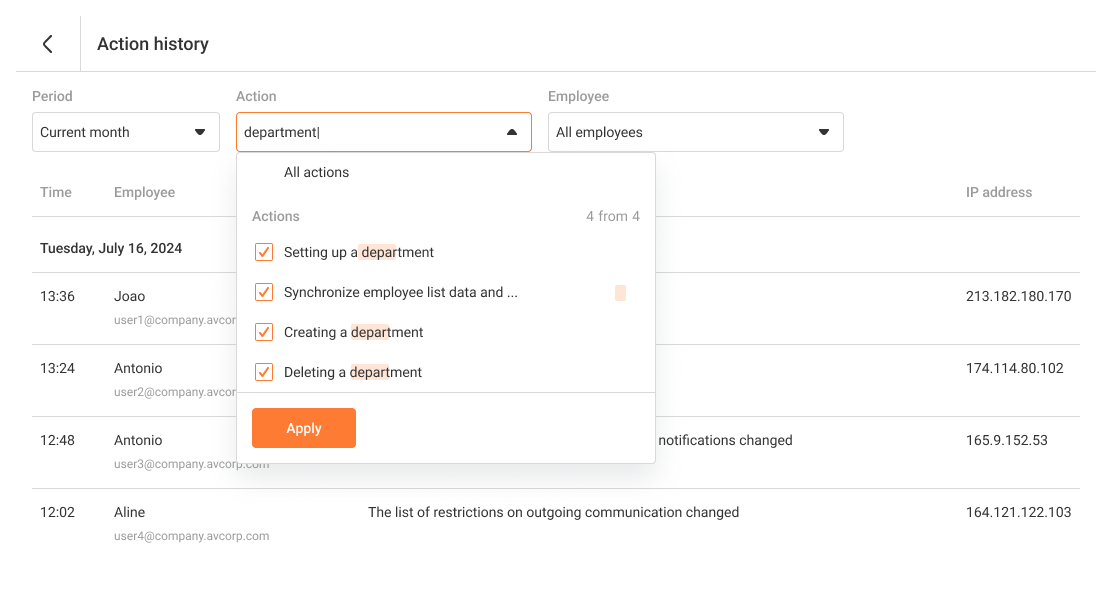
Cloud PBX will show the selected actions with departments for the specified period: